LG 43LW340C 43LW340C.AUS Owner's Manual
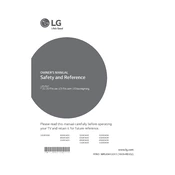
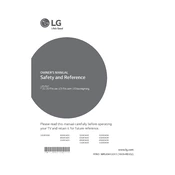
The LG 43LW340C TV does not support built-in Wi-Fi connectivity. You can connect external devices that provide internet access via HDMI or USB.
Ensure the power cable is properly connected and the outlet is functioning. Try using a different outlet or checking the remote control batteries. If the issue persists, consider contacting LG support.
To reset your LG 43LW340C TV, go to Settings > All Settings > General > Reset to Initial Settings. Confirm your selection and the TV will restart with factory settings.
Visit the LG support website, download the latest firmware for the 43LW340C model onto a USB drive, and insert it into the TV. Navigate to Settings > All Settings > General > About This TV > Check for Updates.
Use a microfiber cloth slightly dampened with water or a screen cleaner. Gently wipe the screen in a circular motion. Avoid using paper towels or harsh chemicals.
Adjust the picture settings by going to Settings > Picture. Experiment with modes like Standard, Cinema, or Sports, and fine-tune brightness, contrast, and sharpness to your preference.
Check if the TV is muted or if the volume is set to zero. Ensure that external audio devices are correctly connected. If using an HDMI connection, verify that the audio output settings are correct.
Yes, the LG 43LW340C TV is VESA compatible. Use a VESA-compliant wall mount (200x200) and follow the mount's instructions. Ensure the wall can support the TV's weight.
Go to Settings > Safety > Set Password. Enter a 4-digit password and access the parental control settings to restrict content based on ratings or specific channels.
Check all cable connections and ensure the TV is set to the correct input source. Perform a power cycle by unplugging the TV for a few minutes, then plugging it back in. If the problem continues, contact LG support.