LG 42WT30MS 42WT30MS-B.AUS Owner's Manual
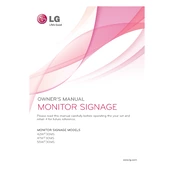
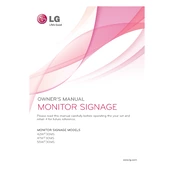
To connect the LG 42WT30MS to Wi-Fi, navigate to the settings menu, select 'Network', and then choose 'Wi-Fi Connection'. Select your network from the list and enter the password if prompted.
First, check the power cable connections. Ensure the display is properly plugged into a working outlet. If it still does not power on, try resetting the device by unplugging it for a few minutes before plugging it back in.
To update the firmware, go to the settings menu, select 'Support', and then 'Software Update'. Follow the on-screen instructions to download and install any available updates.
Use a soft, dry cloth to gently wipe the screen. For more stubborn smudges, slightly dampen the cloth with water or a screen-cleaning solution. Avoid using harsh chemicals or abrasive materials.
Access the display settings from the main menu. Adjust the brightness, contrast, and sharpness according to your preferences. You can also select preset modes like 'Dynamic' or 'Standard' for different viewing environments.
Ensure that the touchscreen is clean and free of debris. Restart the device to resolve any temporary software issues. If the problem persists, recalibrate the touchscreen in the settings menu under 'Touch Calibration'.
Yes, the LG 42WT30MS supports portrait mode. You can change the orientation in the display settings under 'Screen Orientation'. Make sure to physically rotate the display accordingly.
To reset the display to factory settings, go to the settings menu, select 'General', and then 'Reset to Initial Settings'. Confirm the reset process when prompted.
Check the volume settings to ensure it is not muted or set too low. Verify the audio output settings and ensure external speakers, if used, are properly connected.
Regularly clean the screen and vents, avoid exposing the display to extreme temperatures, and ensure proper ventilation. Using a surge protector can also protect the device from power surges.