LG 42WS50BS 42WS50BS-B.AUS Owner's Manual
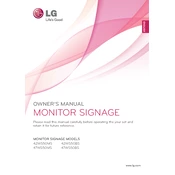
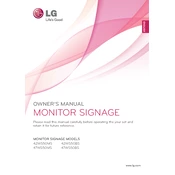
To connect the LG 42WS50BS display to a computer, use an HDMI or DVI cable. Ensure that both the display and the computer are powered off before connecting. Once connected, power on the display first, followed by the computer.
If the display shows no signal, check the cable connections to ensure they are secure. Verify that the correct input source is selected on the display. If the issue persists, try using a different cable or test the display with another device.
To adjust the screen brightness, access the on-screen menu by pressing the Menu button on the remote control. Navigate to the Picture settings, and adjust the Brightness option to your preference.
Regularly clean the screen with a soft, dry cloth to remove dust and fingerprints. Ensure that vents are not blocked to prevent overheating. Periodically check cables and connections for wear or damage.
To reset the display to factory settings, access the on-screen menu by pressing the Menu button. Navigate to the Setup section and select Reset, then confirm your choice. The display will restart with factory default settings.
Yes, the LG 42WS50BS can be used in portrait orientation. Ensure that the mounting hardware supports portrait mode and adjust the display settings accordingly in the on-screen menu under Orientation settings.
The recommended resolution for optimal display quality on the LG 42WS50BS is 1920 x 1080 pixels (Full HD). Ensure that your connected device is set to output this resolution for the best image quality.
To troubleshoot color accuracy issues, access the on-screen menu and navigate to Picture settings. Adjust the Color and Tint options. If needed, use the Color Calibration feature for more precise adjustments.
Yes, you can schedule the LG 42WS50BS to turn on and off automatically through the on-screen menu. Navigate to the Time settings, and use the On/Off Timer options to set your desired schedule.
If the remote control is not working, first check and replace the batteries if needed. Ensure there are no obstructions between the remote and the display. If the issue persists, try resetting the remote or check for any physical damage.