LG 42LY970H 42LY970H.AUS Owner's Manual
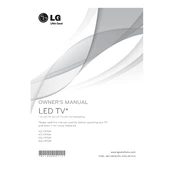
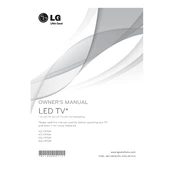
To connect your LG 42LY970H TV to Wi-Fi, press the 'Settings' button on your remote, select 'Network', then 'Wi-Fi Connection'. Choose your network from the list and enter the password when prompted.
If your TV is not turning on, first check if it's plugged in properly. Ensure the power outlet is functional. Try using a different power cable if available. If the issue persists, contact LG support for assistance.
To perform a factory reset, go to 'Settings', select 'All Settings', then 'General'. Choose 'Reset to Initial Settings' and follow the on-screen instructions to reset your TV.
To update the firmware, press the 'Settings' button, select 'All Settings', then 'About This TV'. Choose 'Check for Updates' and follow the prompts if an update is available.
Check if the TV is muted or if the volume is too low. Ensure external audio devices are properly connected. If using HDMI, ensure 'HDMI Audio' is set to 'On'. If the issue persists, try a factory reset.
Press the 'Settings' button, select 'All Settings', then 'Picture'. You can adjust picture mode, brightness, contrast, and other settings to your preference.
The LG 42LY970H TV supports a variety of video formats including MP4, AVI, MKV, and MOV. Refer to the user manual for a full list of supported formats.
To enable subtitles, press the 'Settings' button, select 'All Settings', then 'Accessibility'. Choose 'Subtitles' and turn them on. You can also adjust subtitle settings from here.
Yes, the LG 42LY970H TV is VESA mount compatible. Ensure you use the correct VESA mount size as specified in the user manual. Follow the mounting instructions carefully for safety.
First, ensure your Wi-Fi network is working. Try restarting your router and TV. Check if the TV software is up-to-date. If issues persist, reset network settings under 'Settings' > 'Network'.