LG 42LY760H 42LY760H.AUS Owner's Manual
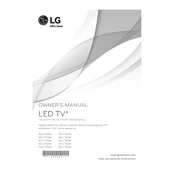
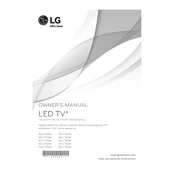
To connect your LG 42LY760H TV to a Wi-Fi network, go to Settings > Network > Wi-Fi Connection. Select your network from the list and enter your Wi-Fi password.
If your LG 42LY760H TV does not turn on, ensure the power cord is securely plugged into the outlet and the TV. Check if the power outlet is working by trying another device. If the problem persists, contact LG support.
To update the firmware on your LG 42LY760H TV, go to Settings > All Settings > General > About This TV > Check for Updates. Follow the on-screen instructions to install the latest firmware.
To maintain your LG 42LY760H TV, regularly dust the screen and vents with a soft, dry cloth. Avoid using liquid cleaners directly on the screen. Check cables and connections for any wear or damage periodically.
To perform a factory reset on your LG 42LY760H TV, go to Settings > All Settings > General > Reset to Initial Settings. Confirm the reset and follow the on-screen instructions.
If there is no sound from your LG 42LY760H TV, check the volume level and ensure it is not muted. Verify that external speakers or sound systems are set up correctly. If using HDMI, ensure the sound settings are configured for HDMI output.
To adjust picture settings on your LG 42LY760H TV, go to Settings > All Settings > Picture. Experiment with different modes (e.g., Cinema, Sports) and adjust settings like brightness, contrast, and sharpness to your preference.
To enable closed captions on your LG 42LY760H TV, press the 'CC' button on your remote or go to Settings > Accessibility > Closed Caption. Select your preferred caption settings and style.
If your LG 42LY760H TV remote is not working, replace the batteries and ensure they are installed correctly. Check for any obstructions between the remote and the TV sensor. If the issue persists, consider using the LG TV Plus app as a remote.
To connect external devices to your LG 42LY760H TV, use the available HDMI, USB, or AV inputs on the TV. Ensure the device is powered on, and select the corresponding input source on the TV using the remote.