LG 42LY570H 42LY570H.AUS Owner's Manual
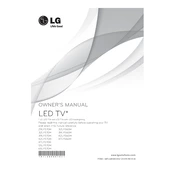
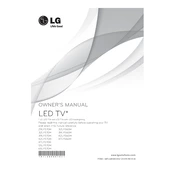
To connect your LG 42LY570H TV to Wi-Fi, press the 'Home' button on your remote, navigate to 'Settings', select 'Network', and choose 'Wi-Fi Connection'. From there, select your network and enter the password if required.
If your LG 42LY570H TV won't turn on, check the power cord and ensure it is securely plugged into both the TV and the power outlet. Try a different outlet or test the outlet with another device. If the problem persists, try a power reset by unplugging the TV for 30 seconds.
To update the firmware on your LG 42LY570H TV, press the 'Home' button on your remote, go to 'Settings', select 'All Settings', choose 'General', and then 'About this TV'. Select 'Check for Updates' and follow the on-screen instructions if an update is available.
Poor picture quality on your LG 42LY570H TV could be due to incorrect picture settings. Go to 'Settings', select 'Picture', and try adjusting the picture mode, contrast, brightness, and sharpness settings. Make sure the source resolution is compatible with the TV.
To perform a factory reset on your LG 42LY570H TV, press the 'Home' button on your remote, navigate to 'Settings', select 'All Settings', choose 'General', and then 'Reset to Initial Settings'. Confirm the reset and follow the on-screen instructions.
To maintain your LG 42LY570H TV, keep it dust-free by wiping it with a soft, dry cloth. Avoid using chemical cleaners. Ensure the TV is in a well-ventilated area to prevent overheating, and regularly check for firmware updates to keep the software current.
If you're experiencing sound issues with your LG 42LY570H TV, ensure the volume is not muted and check the audio output settings. Try unplugging external audio devices if connected, and ensure all cables are properly connected. A power reset might also resolve the issue.
To connect external devices to your LG 42LY570H TV, use the available HDMI, USB, or component ports on the TV. Turn on the TV and the device, and use the 'Input' button on your remote to select the appropriate input source.
If your LG 42LY570H TV remote is not working, try replacing the batteries. Ensure there are no obstructions between the remote and the TV's sensor. If the issue persists, try resetting the remote by removing the batteries and pressing all buttons for 3 seconds before reinserting the batteries.
To improve the energy efficiency of your LG 42LY570H TV, adjust the backlight settings to a lower level, enable the energy-saving mode in the settings menu, and turn off the TV when not in use. Using a power strip with a switch can also help conserve energy when the TV is off.