LG 42LY340C 42LY340C.AUS Owner's Manual
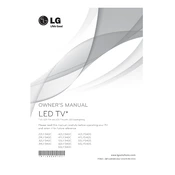
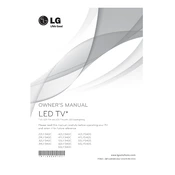
To access the settings menu, press the 'Settings' button on your remote control. Use the arrow keys to navigate through the menu options and press 'Enter' to select.
First, check if the power cord is securely connected to the TV and the outlet. Ensure the outlet is functioning by testing with another device. If the TV still doesn’t turn on, try a different power outlet or contact LG support for further assistance.
The LG 42LY340C model does not support built-in Wi-Fi for direct connection. You will need to connect through a wired Ethernet connection or use an external streaming device that supports Wi-Fi.
Check if the TV is on mute or if the volume is set to a low level. Also, ensure that external devices connected to the TV are properly plugged in and their audio settings are correctly configured.
To reset your TV to factory settings, go to 'Settings', then 'General', and select 'Reset to Initial Settings'. Confirm the reset by selecting 'OK'. Note that this will erase all your custom settings.
Visit the LG support website and download the latest firmware update for the 42LY340C model onto a USB drive. Insert the USB drive into the TV and follow the on-screen instructions to complete the update.
Check the resolution settings in the TV menu and ensure they match the source device settings. Also, verify that all cables are securely connected and in good condition. Adjust the picture settings such as sharpness and contrast if needed.
Yes, you can use the LG TV Plus app, available for both iOS and Android, to control your TV. Ensure your TV and smartphone are connected to the same network for the app to work.
Press the 'Settings' button on your remote, navigate to 'Accessibility', and select 'Closed Captions'. Choose your preferred caption settings from the available options.
Replace the batteries in the remote control and ensure they are inserted correctly. If the remote still doesn't work, try resetting it by pressing and holding the 'Power' button for 5 seconds. If the problem persists, consider using a universal remote or contacting LG support.