LG 42LX330C 42LX330C.AUS Owner's Manual
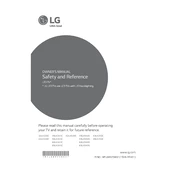
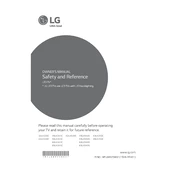
To connect your LG 42LX330C to Wi-Fi, press the 'Settings' button on your remote, navigate to 'Network', select 'Wi-Fi Connection', and choose your network from the list. Enter your Wi-Fi password if prompted.
If your LG 42LX330C won't turn on, ensure it's plugged into a working outlet. Check the power cable and try a different socket. If the issue persists, unplug the TV for 30 seconds and try again.
To update the software, press 'Settings' on your remote, go to 'All Settings', then 'General', and select 'About This TV'. Choose 'Check for Updates' and follow the on-screen instructions.
Ensure the volume is turned up and the TV is not muted. Check the audio settings under 'Sound' in the menu. Make sure external speakers are connected properly if in use.
Yes, you can control your LG TV using the LG TV Plus app available for Android and iOS. Download the app, connect your phone to the same Wi-Fi as your TV, and follow the setup instructions.
To reset to factory settings, press 'Settings' on your remote, go to 'All Settings', select 'General', and choose 'Reset to Initial Settings'. Follow the prompts to complete the process.
Check the TV's input source to ensure it matches the connected device. Verify all cable connections are secure. If using a streaming device, try rebooting it.
Adjust the picture settings by pressing 'Settings' on your remote, selecting 'All Settings', then 'Picture'. Experiment with different modes like 'Cinema' or 'Game' to suit your preference.
Use a soft, dry microfiber cloth to gently wipe the screen. Avoid using chemicals or water directly on the screen to prevent damage.
To enable subtitles, press 'Settings' on your remote, go to 'All Settings', select 'Accessibility' and then 'Subtitles'. Turn on subtitles and adjust the settings as needed.