LG 42LS55A 42LS55A-5B.AUS Owner's Manual
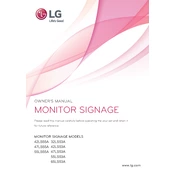
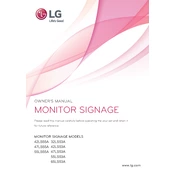
To adjust the display settings, press the 'Menu' button on your remote control. Navigate to 'Picture' settings to adjust brightness, contrast, and other display parameters.
Ensure all cables are securely connected and check for any visible damage. If the problem persists, try resetting the display settings to default or updating the firmware.
To perform a factory reset, go to 'Settings' > 'General' and select 'Reset to Initial Settings'. Confirm the action and follow the on-screen instructions.
Regularly clean the screen with a soft, dry cloth to prevent dust build-up. Ensure the ventilation slots are unobstructed and avoid exposure to extreme temperatures and humidity.
Download the latest firmware from the LG support website onto a USB drive. Insert the USB into the display's port, navigate to 'Settings' > 'General' > 'About This TV', and follow the prompts to update.
Check if the power cable is properly connected and the outlet is functional. If using a power strip, ensure it is switched on. Try a different outlet if the issue persists.
Yes, go to 'Settings' > 'General' > 'Timers' and set the desired on/off schedule using the 'On Timer' or 'Off Timer' options.
Use the available HDMI, USB, or other input ports to connect external devices. Select the appropriate input source using the 'Input' button on the remote control.
Check the volume settings to ensure it is not muted or set too low. Verify the audio cables are properly connected and test with another audio source if necessary.
Avoid prolonged exposure to static images to prevent screen burn-in. Use the display's energy-saving settings and ensure proper ventilation to prevent overheating.