LG 40LX560H 40LX560H.AUS Owner's Manual
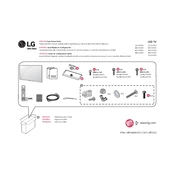
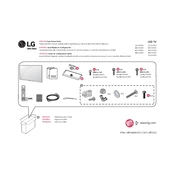
To connect your LG 40LX560H TV to Wi-Fi, navigate to 'Settings', select 'Network', and then 'Wi-Fi Connection'. Choose your Wi-Fi network from the list and enter the password if required.
Check if the power cord is properly connected to both the TV and the wall outlet. Try using the remote control and the power button on the TV itself. If it still doesn't turn on, unplug the TV for a few minutes and then plug it back in.
To perform a factory reset, go to 'Settings', select 'All Settings', choose 'General', and then 'Reset to Initial Settings'. Confirm your selection to reset the TV to its factory settings.
Ensure the TV is not muted and the volume is turned up. Check the audio output settings and ensure external audio devices are properly connected. Try resetting the sound settings to default.
To update the firmware, go to 'Settings', select 'All Settings', then 'General', and choose 'About This TV'. Select 'Check for Updates' and follow the on-screen instructions to download and install any available updates.
The best picture setting can vary based on viewing preferences. Generally, using the 'Cinema' or 'Expert' picture mode provides a balanced picture quality. Adjust brightness, contrast, and color settings to your liking.
Connect your external speakers to the TV using an HDMI ARC cable or an optical audio cable. Make sure to select the correct audio output in the TV's audio settings.
Ensure the input source is set correctly and check the resolution settings. Adjust the picture settings such as sharpness and contrast. If using cable or satellite, ensure the signal strength is adequate.
To enable subtitles, press the 'Settings' button on your remote, go to 'Accessibility', and select 'Subtitles'. Turn them on and customize the subtitle settings according to your preference.
Ensure the HDMI cable is securely connected to both the TV and the external device. Try using a different HDMI port or cable. Check the input source on the TV and ensure it matches the connected HDMI port.