LG 39LY340H 39LY340H.AUS Owner's Manual
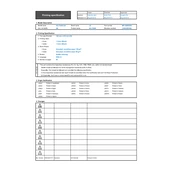
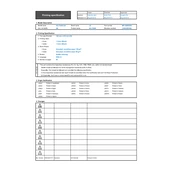
To set up your LG 39LY340H TV, connect the power cord, and then connect the TV to your antenna or cable connection. Use the remote to power on the TV and follow the on-screen prompts to complete the initial setup process, including language selection, network connection, and channel tuning.
If your LG 39LY340H TV won't turn on, ensure that the power cord is securely connected and that the outlet is working. Try using the power button on the TV itself, not just the remote. If the TV still doesn’t turn on, unplug it for a few minutes and then try again. If the problem persists, consider contacting LG customer support.
To troubleshoot picture quality issues, adjust the picture settings in the TV menu. Check the resolution settings of connected devices to ensure they match the TV’s capabilities. Inspect cables for damage, and try different HDMI ports if necessary. If using an antenna, adjust its position for better reception.
To perform a factory reset on the LG 39LY340H TV, go to the Menu, select Settings, then General, and choose Reset to Initial Settings. Follow the prompts to complete the reset process. This will erase all settings and return the TV to its original factory state.
For optimal performance, keep the TV's software updated. Clean the screen with a soft, dry cloth to prevent scratches. Ensure proper ventilation around the TV to avoid overheating, and avoid exposing the TV to direct sunlight or moisture.
To connect external speakers, use the audio output ports on the back of the TV. You can connect via optical audio output or use a 3.5mm audio jack, depending on the available inputs on your speakers. Adjust the audio settings on the TV to route sound through external speakers.
To update the firmware, go to Settings, then All Settings, and select About This TV. Choose Check for Updates and follow the on-screen instructions if an update is available. Make sure the TV is connected to the internet to download the firmware.
First, try replacing the batteries in the remote. Ensure there are no obstacles between the remote and the TV sensor. If the remote still doesn’t work, try resetting it by removing the batteries and pressing all buttons for 3 seconds. Reinsert batteries and try again.
To access closed captioning, press the CC button on the remote or go to the Settings menu, select Accessibility, and choose Closed Captions. From there, you can turn captions on or off and customize the font size, color, and style to suit your preferences.
Check if the volume is muted or set too low. Ensure that audio cables are connected securely. Try selecting a different audio output in the TV’s sound settings. If using external speakers, check their power and volume settings. Restart the TV if the problem persists.