LG 34UC97 34UC97-S.AUS Owner's Manual
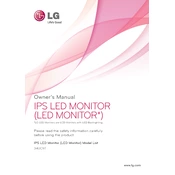
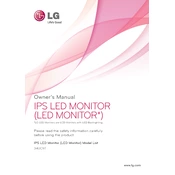
To adjust the screen resolution on your LG 34UC97, go to your computer's display settings. For Windows, right-click the desktop and select 'Display settings,' then choose the desired resolution. For macOS, go to 'System Preferences' > 'Displays' and select a resolution.
First, check if the power cable is securely connected to both the monitor and the power outlet. Ensure the outlet is working by testing it with another device. If the monitor still doesn't turn on, try a different power cable or contact LG support for assistance.
To change the input source, press the joystick button located at the bottom of the monitor. Navigate to 'Input' and select the desired input source using the joystick.
Blurry images can be caused by incorrect resolution settings. Ensure the monitor is set to its native resolution of 3440x1440. Adjust the sharpness settings via the monitor's on-screen menu if necessary.
Press the joystick button at the bottom of the monitor to access the menu. Navigate to 'PBP Mode' and select it. You can then configure the input sources for each half of the screen.
Turn off the monitor and unplug it. Use a soft, lint-free cloth slightly dampened with water or a screen cleaner. Gently wipe the screen without applying too much pressure. Avoid using alcohol or ammonia-based cleaners.
Download the latest firmware from the LG support website and follow the provided instructions. Typically, this involves connecting a USB drive with the firmware file to the monitor and following on-screen prompts.
Check your computer's power settings to ensure the display is set to stay on. Additionally, verify that the monitor's 'Auto Standby' feature is disabled through the monitor's on-screen settings menu.
Connect external speakers to the audio-out port on the back of the monitor. Adjust the audio settings on your computer to ensure sound is being output to the monitor.
For optimal color accuracy, use the sRGB mode available in the monitor's color settings. Adjust the brightness and contrast to suit your environment. For professional color work, consider hardware calibration tools.