LG 32LY750H 32LY750H.AUS Owner's Manual
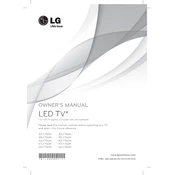
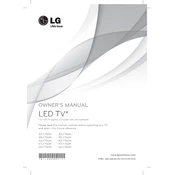
To connect your LG 32LY750H TV to Wi-Fi, go to Settings > Network > Wi-Fi Connection. Select your Wi-Fi network from the list and enter the password if prompted.
Check the power cable and ensure it is securely connected. Try using a different power outlet. If the problem persists, unplug the TV for a few minutes and then try again.
Navigate to Settings > All Settings > General > About This TV. Click on 'Check for Updates' and follow the on-screen instructions to update the firmware.
First, check the volume level and ensure the TV is not muted. Then, verify that the audio output is set correctly in the settings. If using external speakers, check their connections.
Go to Settings > All Settings > General > Reset to Initial Settings. Confirm your choice to reset the TV to its factory settings.
Access Settings > All Settings > Safety. Turn on the Safety feature and set up a PIN to enable parental controls. Customize the settings as needed to restrict content.
Ensure the input source is of high quality and check if the HDMI cables are connected properly. Adjust the picture settings via Settings > Picture to enhance quality.
Turn off the TV and use a soft, dry microfiber cloth to gently wipe the screen. Avoid using chemicals or abrasive materials that could damage the screen.
Press the 'Input' button on your remote control. Use the arrow keys to select the desired input source and press 'OK' to confirm.
Check the batteries in the remote and replace them if necessary. Ensure there are no obstructions between the remote and the TV. Try pairing the remote again if it uses Bluetooth.