LG 32LY560H 32LY560H.AUS Owner's Manual
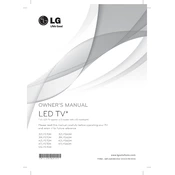
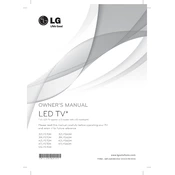
To connect your LG 32LY560H TV to Wi-Fi, go to 'Settings' > 'Network' > 'Wi-Fi Connection'. Select your Wi-Fi network and enter the password when prompted.
First, check if the power cord is securely connected to both the TV and the electrical outlet. Try pressing the power button on the TV itself instead of the remote. If it still doesn't turn on, unplug the TV for a minute and plug it back in.
To reset the picture settings, go to 'Settings' > 'Picture' > 'Picture Mode Settings' > 'Reset'. This will restore the picture settings to their default values.
Ensure the volume is turned up and not muted. Check the audio output settings in the TV menu and make sure the correct audio output is selected. Additionally, verify that any connected external audio devices are properly configured.
To update the firmware, go to 'Settings' > 'General' > 'About This TV' > 'Check for Updates'. If an update is available, follow the on-screen instructions to download and install it.
Check the cable connections to ensure they're secure. Try adjusting the picture settings, such as the brightness and contrast. If the issue persists, consider updating the TV's firmware or performing a factory reset.
To enable closed captions, press the 'Settings' button on your remote, navigate to 'Accessibility', then select 'Closed Captions' and turn them on.
Unfortunately, the LG 32LY560H TV does not support Bluetooth connectivity. You can use the audio output ports to connect external speakers or sound systems.
To adjust the screen size, go to 'Settings' > 'Picture' > 'Aspect Ratio'. Choose the desired aspect ratio that fits your viewing preference, such as 16:9 or 4:3.
First, check the batteries in the remote and replace them if necessary. Ensure there are no obstacles between the remote and the TV. If the issue persists, try using the LG TV Plus app as a remote control alternative.