LG 32GP750 32GP750-B.AUS Owner's Manual
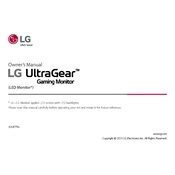
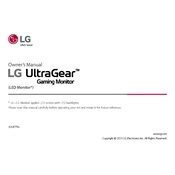
To calibrate the colors, you can use the On-Screen Control software provided by LG. Navigate to the Picture Mode settings and adjust the settings such as brightness, contrast, and color temperature to suit your preference.
The LG 32GP750 is best used at a resolution of 2560x1440 with a refresh rate of 165Hz for optimal gaming performance. Ensure your graphics card supports these settings.
To enable G-Sync, open the NVIDIA Control Panel, navigate to 'Display' and select 'Set up G-Sync'. Check the box next to 'Enable G-Sync' and ensure your monitor is selected.
First, check that your HDMI or DisplayPort cable is securely connected to both the monitor and the computer. Ensure the correct input source is selected on the monitor's settings.
The monitor stand allows height adjustment and tilt. Hold the monitor firmly and move it up or down to adjust the height. Tilt the monitor screen forward or backward to change the angle.
Yes, the monitor supports multiple input sources. You can switch between them using the input button on the monitor or via the On-Screen Control software.
To reset the monitor, go to the settings menu using the joystick button beneath the screen, find the 'General' section, and select 'Reset to Initial Settings'.
Display flickering can be caused by a loose cable connection or incorrect refresh rate settings. Ensure cables are secure and the refresh rate is set to 165Hz in your system's display settings.
Use a soft, lint-free cloth slightly dampened with water. Wipe the screen gently to avoid scratches. Avoid using any harsh chemicals or abrasive materials.
Check the power cable connection and ensure the power outlet is working. Try a different power cable if possible. If the problem persists, contact LG customer support for further assistance.