LG 31MU97C 31MU97C-B.AUS Owner's Manual
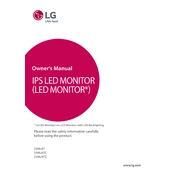
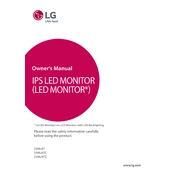
To calibrate the colors on your LG 31MU97C monitor, use the built-in color calibration feature. Navigate to the monitor's settings menu, select 'Color' and then 'Calibration'. Follow the on-screen instructions to adjust the settings to your preference.
First, check if the monitor is properly connected to the power source and that the power cable is working. Ensure that the video cable is securely connected to both the monitor and the computer. Try using a different video cable or port if available. Finally, reset the monitor settings to default.
The LG 31MU97C monitor does not support HDR. If you need HDR functionality, you may have to consider a different model that explicitly supports HDR.
Blurry text can result from incorrect resolution settings. Ensure the monitor is set to its native resolution of 4096 x 2160. Adjust the display scaling settings in your operating system to enhance text sharpness.
To clean the screen, turn off the monitor and unplug it. Use a soft, lint-free cloth slightly dampened with water. Gently wipe the screen in a circular motion. Avoid using alcohol-based cleaners or rough materials that could damage the screen.
Yes, the LG 31MU97C monitor can be used in portrait mode. You will need a compatible VESA mount that allows rotation and ensure your graphics card supports screen rotation. Adjust the settings in your operating system to change the display orientation.
For optimal performance, connect your LG 31MU97C monitor to a MacBook using a Thunderbolt or Mini DisplayPort to DisplayPort cable. Ensure that you have the latest drivers and software updates installed on your MacBook for compatibility.
Flickering can be caused by a loose cable or incorrect refresh rate. Check that the video cable is securely connected and try using a different cable if necessary. Make sure the refresh rate is set to 60Hz in your operating system's display settings.
The LG 31MU97C monitor is equipped with HDMI, DisplayPort, and Mini DisplayPort inputs, as well as a USB 3.0 hub to connect various peripherals.
To update the firmware, visit the LG support website and download the latest firmware for the 31MU97C model. Follow the instructions provided in the download package to apply the update. Ensure that the monitor remains powered on during the process.