LG 29WR30MR 29WR30MR-B.AUS Owner's Manual
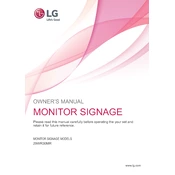
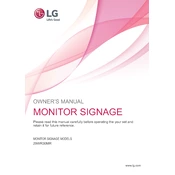
To adjust the screen resolution, right-click on your desktop, select 'Display settings', and choose the desired resolution from the dropdown menu under 'Resolution'. Ensure your graphics driver is up-to-date for the best performance.
Check that the power cable is securely connected and the power outlet is functional. Try using a different power cable or outlet. If the monitor still doesn't turn on, contact LG customer support.
Access the monitor's on-screen display (OSD) menu using the buttons on the monitor. Navigate to the Picture settings and select 'Color Calibration'. Follow the on-screen instructions to adjust the color settings to your preference.
Turn off the monitor and unplug it. Use a soft, dry microfiber cloth to gently wipe the screen. Avoid using any liquid cleaners directly on the screen. If necessary, slightly dampen the cloth with water or a screen cleaner.
Ensure the video cable is securely connected to both the monitor and the computer. Check that the correct input source is selected on the monitor. Try using a different cable or port if the issue persists.
Press the menu button on the monitor to access the OSD menu. Navigate to the PBP settings and enable it. Select the desired input sources for each screen section.
Check the cable connections and ensure they are secure. Try using a different cable or port. Update your graphics driver and ensure your monitor's refresh rate is set to the recommended setting in your display settings.
Access the OSD menu using the monitor's buttons. Navigate to the 'Picture' settings where you can adjust the brightness and contrast levels to your preference.
Visit the LG support website and download the latest firmware for your model. Follow the instructions provided with the firmware update, typically involving a USB flash drive and the monitor's USB port.
Press the input button on the monitor to bring up the input source menu. Use the navigation buttons to select the desired input source and press the select button to confirm.