LG 29UB65 29UB65-P.AUS Owner's Manual
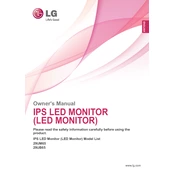
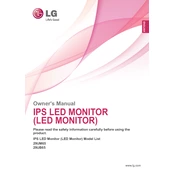
To adjust the screen resolution, right-click on the desktop, select 'Display settings,' and under 'Resolution,' choose the recommended resolution for optimal display performance.
Ensure the monitor is powered on, check the cable connections, and confirm that the input source is correctly selected. If the issue persists, try connecting the monitor to a different device.
Press the joystick button at the bottom of the monitor to access the settings menu. Navigate to the 'PBP' settings and select the input sources you want to display side by side.
The optimal refresh rate for the LG 29UB65 monitor is 60Hz. You can adjust this in the display settings of your operating system.
To clean the screen, turn off the monitor and unplug it. Use a soft, dry cloth to gently wipe the screen. Avoid using any harsh chemicals or abrasive materials.
Yes, the LG 29UB65 monitor is VESA mount compatible. Ensure you use a compatible VESA mount kit for installation.
Access the monitor's menu using the joystick button, navigate to 'General,' and select 'Reset to Initial Settings' to restore default factory settings.
The 'No Signal' message indicates that the monitor is not receiving a signal from the connected device. Check the cable connections and ensure the correct input source is selected.
Press the joystick button to open the menu, navigate to 'Picture' settings, and adjust the brightness and contrast levels to your preference.
For accurate color reproduction, set the color mode to 'sRGB' in the monitor's picture settings. You can fine-tune further based on your specific requirements.