LG 29EA93 29EA93-P.AUS Owner's Manual
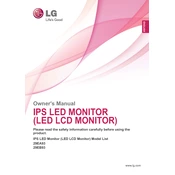
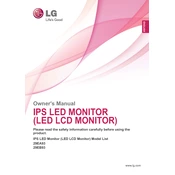
To adjust the screen resolution, right-click on your desktop, select 'Display settings', and then choose 'Advanced display settings'. From there, select the desired resolution that matches the 2560x1080 native resolution of your LG 29EA93 monitor.
First, ensure all cables are securely connected. Check that the monitor is powered on. Try using a different HDMI or DisplayPort cable, or test the monitor with another computer to rule out cable or hardware issues.
To reset the monitor to factory settings, press the joystick button at the bottom of the monitor to open the menu. Navigate to 'Settings' > 'General' > 'Reset to Initial Settings' and confirm your choice.
Check the warranty status of your monitor. If it is still under warranty, contact LG customer support for a possible replacement or repair. Some third-party tools may help in fixing stuck pixels, but use them at your own risk.
Press the joystick button to access the on-screen menu. Navigate to 'Settings' > 'PBP' and select the input sources you wish to display side-by-side, then adjust the settings as needed.
Use a soft, dry cloth to gently wipe the screen. For stubborn spots, slightly dampen the cloth with water. Avoid using alcohol-based cleaners. Regularly check and clean the ventilation slots to prevent dust build-up.
Check the LG support website for any available firmware updates for your 29EA93 model. Download the update file and follow the instructions provided to apply the update, typically involving a USB connection to your computer.
Display flickering may be caused by a loose cable or incompatible settings. Ensure all connections are secure, and check the refresh rate settings in your computer's display settings. It should be set to 60Hz for optimal performance.
The LG 29EA93 monitor does not support rotation to portrait mode due to its ultrawide design and stand limitations. Consider using a VESA-compatible mount if portrait orientation is necessary.
Use the headphone output jack located on the back of the monitor to connect external speakers or headphones. Ensure the audio source is set correctly in your computer's sound settings.