LG 29EA73 29EA73-P.AUS Owner's Manual
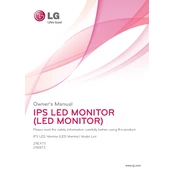
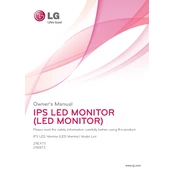
To connect your LG 29EA73 monitor to a computer, use either an HDMI or DisplayPort cable. Connect one end of the cable to the corresponding port on the monitor and the other end to the computer's video output port. Ensure the monitor is set to the correct input source using the on-screen display menu.
If your LG 29EA73 monitor is not turning on, first check that the power cable is securely connected to both the monitor and the power outlet. Ensure the power outlet is functioning by testing it with another device. If the monitor still does not turn on, try a different power cable or contact LG customer support.
To adjust the screen resolution on your LG 29EA73 monitor, go to your computer's display settings. On Windows, right-click on the desktop and select 'Display settings.' On macOS, go to 'System Preferences' > 'Displays.' Choose the desired resolution from the list provided.
To maintain your LG 29EA73 monitor, regularly clean the screen with a microfiber cloth to remove dust and fingerprints. Avoid using harsh chemicals. Ensure the ventilation slots are not blocked to prevent overheating. Periodically check the cables and connections for wear and tear.
To enable a dual monitor setup with your LG 29EA73, connect the second monitor to your computer using an available video output port. Go to your computer's display settings and select 'Extend' to use the monitors as an extended desktop. Arrange the monitors to match your physical setup.
If there is no sound from the speakers on your LG 29EA73, ensure the audio cable is properly connected from the monitor to the computer. Check the volume settings on both the monitor and computer. Also, make sure the correct audio output device is selected in your computer's sound settings.
To update the firmware on your LG 29EA73 monitor, visit the LG support website and download the latest firmware version for your model. Follow the instructions provided in the download package to install the update. Ensure the monitor remains powered on during the process.
If the display on your LG 29EA73 is flickering, check the cable connections to ensure they are secure. Try using a different video cable or port. Adjust the refresh rate in your computer's display settings to match the monitor's specifications. If the problem persists, contact LG support.
To reset your LG 29EA73 monitor to factory settings, access the on-screen display menu. Navigate to the 'Settings' or 'Setup' section and select 'Factory Reset.' Confirm the reset action. This will restore all settings to their original factory defaults.
Yes, the LG 29EA73 can be mounted on a wall. Ensure you use a VESA-compatible wall mount that supports the monitor's size and weight. Follow the instructions provided with the wall mount kit for proper installation.