LG 27MP67HQ 27MP67HQ-P.AUS Owner's Manual
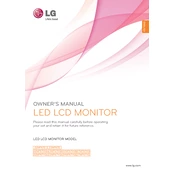
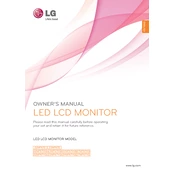
To adjust the screen resolution, go to your computer's display settings. On Windows, right-click on the desktop and select "Display settings." On macOS, go to "System Preferences" > "Displays." From there, you can select the resolution that best fits your needs.
Ensure that all cables are securely connected. Check that the monitor is powered on and that the source input is set correctly. If the issue persists, try connecting the monitor to a different computer to determine if the issue is with the monitor or the original computer.
To reduce glare, position the monitor away from direct light sources or windows. Adjust the monitor's angle to minimize reflections. You can also consider using an anti-glare filter.
Check the cable connections and try a different cable if possible. Update your graphics drivers and monitor firmware. If the flickering continues, adjust the refresh rate in your display settings.
Turn off the monitor and unplug it. Use a soft, lint-free cloth slightly dampened with water or a screen cleaner. Gently wipe the screen in a circular motion to avoid streaks. Avoid using paper towels or abrasive cloths.
Yes, the LG 27MP67HQ monitor is VESA mount compatible. Ensure you have a compatible VESA mount bracket and follow the instructions provided with the mount for installation.
Press the joystick button located on the bottom of the monitor to access the OSD (On-Screen Display) menu. Navigate to the "Picture" settings to adjust brightness and contrast levels according to your preference.
Ensure that the monitor's color settings are set to the default factory settings. Calibrate the monitor using built-in settings or third-party calibration tools to achieve better color accuracy.
Access the OSD menu using the joystick button. Navigate to the "Settings" menu and select "Energy Saving." Choose the desired energy-saving mode to reduce power consumption.
Check that the input source is correctly set by pressing the input button on the monitor. Ensure that the cable connecting the monitor to the computer is secure and consider testing with a different cable or port.