LG 27MP65HQ 27MP65HQ-P.AUS Owner's Manual
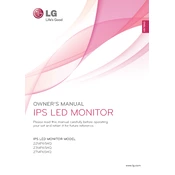
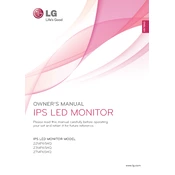
To adjust the screen brightness, press the "Menu" button on the bottom of the monitor, navigate to the "Picture" menu using the arrow keys, and then select "Brightness" to adjust the level to your preference.
Check that both the power cable and the video cable are securely connected. Ensure that the monitor is powered on. Verify that the correct input source is selected in the monitor settings.
Press the "Menu" button, navigate to the "Input" menu using the arrow keys, and select the desired input source, such as HDMI or VGA.
The optimal resolution for the LG 27MP65HQ monitor is 1920x1080 pixels, which is its native resolution.
Turn off and unplug the monitor. Use a soft, lint-free cloth slightly dampened with water or a screen cleaning solution. Gently wipe the screen to remove dust and fingerprints.
This can occur if the aspect ratio settings are incorrect. Adjust the aspect ratio settings in the monitor's menu or ensure the display settings on your computer match the monitor's native resolution.
LG monitors typically do not require firmware updates through the user. If an update is necessary, it should be done through an authorized service center.
First, reset the monitor to its factory settings via the OSD menu. If the problem persists, check the video cable connection and try using a different cable or port.
Utilize the "Reader Mode" or "Flicker Safe" features in the monitor's settings to reduce blue light and screen flicker, which can help reduce eye strain.
Check the power settings on both the monitor and your computer. Ensure that sleep or power-saving modes are not set too aggressively. Also, verify that the power cable is securely connected.