LG 27MP35HQ 27MP35HQ-B.AUS Owner's Manual
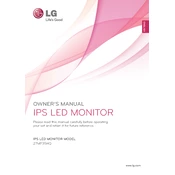
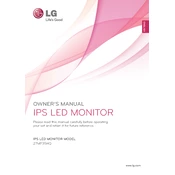
To adjust the screen resolution, right-click on your desktop, select 'Display settings,' and choose the desired resolution under the 'Resolution' dropdown menu. Ensure it matches the monitor's native resolution for optimal display quality.
First, ensure all cables are securely connected. Check that the monitor is powered on. If the issue persists, try connecting the monitor to a different computer to determine if the problem is with the monitor or the original computer.
Press the joystick button on the bottom of the monitor, navigate to 'Menu,' then select 'Picture' to adjust the brightness and contrast settings to your preference.
Turn off the monitor and unplug it. Use a soft, dry cloth to gently wipe the screen. For stubborn smudges, slightly dampen the cloth with water or a screen cleaner. Avoid using paper towels or rough fabrics.
A 'No Signal' message usually indicates a connectivity issue. Check that the HDMI or VGA cable is properly connected to both the monitor and the computer. Also, verify that the correct input source is selected on the monitor.
Press the joystick button, navigate to 'Menu,' then select 'General.' From there, enable the energy-saving mode to reduce power consumption when the monitor is not in active use.
Yes, the LG 27MP35HQ monitor is VESA compatible with a 75x75 mm pattern. Ensure you have a suitable wall mount and follow the instructions provided with the mount for installation.
Check the monitor's cable connections and ensure they are secure. Access the monitor's settings and reset the color settings to default. If the issue persists, try using a different cable or port.
Typically, monitor firmware updates are not user-installable for this model. It's recommended to check LG's official website for any support or updates. If necessary, contact LG customer support for assistance.
Enable the 'Reader Mode' from the monitor's settings to reduce blue light emission, which can help minimize eye strain during extended use. Adjust the ambient lighting and take regular breaks to further ease eye discomfort.