LG 27MP33HQ 27MP33HQ-B.AUS Owner's Manual
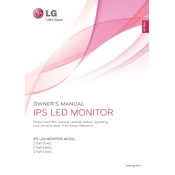
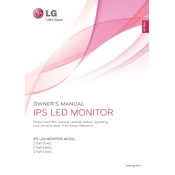
To adjust the screen resolution, right-click on the desktop, select 'Display settings', and choose your desired resolution from the 'Resolution' drop-down menu. Make sure to select a resolution that is supported by the monitor, such as 1920x1080 for optimal display.
First, ensure that the monitor is powered on and the power cable is securely connected. Check the connection between the monitor and the computer, ensuring the video cable is securely attached. Verify that the correct input source is selected on the monitor. If the issue persists, try connecting the monitor to a different computer to rule out a hardware failure.
To reset the monitor to factory settings, access the on-screen display (OSD) menu by pressing the joystick button on the bottom of the monitor. Navigate to the 'Settings' option, select 'Reset', and confirm your choice to restore factory settings.
Screen flickering may be caused by a loose connection, incorrect refresh rate settings, or electromagnetic interference. Ensure all cables are securely connected. Check that the refresh rate is set to 60Hz, which is optimal for this monitor. If using a power strip, try connecting the monitor directly to a wall outlet.
To clean the screen, turn off the monitor and unplug it. Use a soft, lint-free cloth slightly dampened with water or a 50/50 mixture of water and isopropyl alcohol. Gently wipe the screen in a circular motion, avoiding excessive pressure. Do not spray liquid directly on the screen.
Check the video cable connection to ensure it is secure and undamaged. Access the monitor's OSD menu to adjust color settings or perform a color calibration using software tools. If the issue persists, connect the monitor to a different device to determine if the problem is with the monitor or the computer.
The LG 27MP33HQ does not support the on-screen control software. Adjustments must be made using the physical OSD buttons located on the monitor itself.
Yes, the LG 27MP33HQ monitor is VESA mount compatible. You will need a VESA mount bracket with a 75mm x 75mm pattern. Ensure the wall mount kit supports the weight of the monitor and follow the installation instructions provided with the mount.
Dead pixels can sometimes be fixed by applying gentle pressure on the affected area or using specialized software designed to detect and fix pixel issues. If the problem persists and affects your usage, contact LG customer support for further assistance.
The LG 27MP33HQ does not have built-in speakers. You can connect external speakers directly to your computer's audio output. If your setup requires audio output from the monitor, you will need to use an HDMI connection and connect speakers to your computer or another audio source.