LG 27MB65PY 27MB65PY-B.AUS Owner's Manual
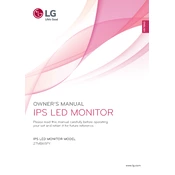
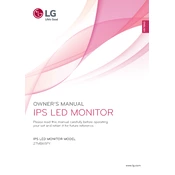
To adjust the screen resolution, go to the display settings on your computer. For Windows, right-click on the desktop and select 'Display settings'. Under 'Resolution', choose the desired option for your LG 27MB65PY monitor.
Ensure that the monitor is properly connected to the computer and that the power cable is securely attached. Check if the input source is correctly set on the monitor menu and verify that the computer is not in sleep mode.
Press the 'Menu' button on the monitor, navigate to 'Picture', then adjust the 'Brightness' and 'Contrast' settings to your preference.
Enable the 'Reader Mode' from the monitor settings, which reduces blue light emissions. Additionally, ensure that the room is well-lit and take regular breaks.
Turn off the monitor and unplug it. Use a soft, dry microfiber cloth to gently wipe the screen. For tougher spots, slightly dampen the cloth with water or a screen cleaning solution. Avoid spraying liquid directly on the screen.
Connect the second monitor to your computer using a compatible cable. In your operating system's display settings, choose 'Extend' to set up dual monitors and arrange the displays as desired.
Flickering can be caused by a loose cable connection or incorrect refresh rate settings. Ensure all cables are securely connected and check that the refresh rate is set to 60Hz in the display settings.
Yes, the LG 27MB65PY is VESA compatible. You will need a VESA mount that supports the 100mm x 100mm configuration. Follow the mounting instructions provided with the wall mount kit.
Contact LG customer support for assistance as dead pixels might be covered under warranty. You can also try using pixel-fixing software available online to potentially restore the pixel functionality.
Download and install the LG OnScreen Control software from the LG support website. Once installed, you can use the software to adjust settings directly from your computer.