LG 27LQ625S 27LQ625S-P.U.AUS Owner's Manual
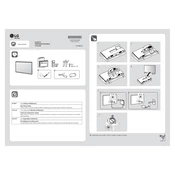
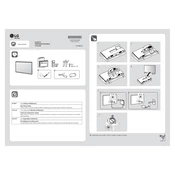
To connect your LG 27LQ625S TV to Wi-Fi, press the 'Home' button on your remote, navigate to 'Settings', select 'Network', and then choose 'Wi-Fi Connection'. Follow the on-screen instructions to select your network and enter your password.
If your LG 27LQ625S TV does not turn on, first check if the power cable is securely connected. Try pressing the power button on the TV itself, not just the remote. If it still does not turn on, unplug the TV for a few minutes, then plug it back in and try again.
To perform a factory reset on your LG 27LQ625S TV, go to 'Settings', select 'All Settings', choose 'General', and then select 'Reset to Initial Settings'. Confirm your selection to reset the TV to its factory defaults.
To update the firmware on your LG 27LQ625S TV, navigate to 'Settings', select 'All Settings', choose 'Support', and then select 'Software Update'. If an update is available, follow the on-screen instructions to download and install it.
The best picture setting for your LG 27LQ625S TV depends on personal preference and environment. However, using the 'Cinema' or 'Expert' mode provides a more accurate color representation. Adjust the backlight, contrast, and brightness to suit your viewing conditions.
To enable HDMI-CEC on your LG 27LQ625S TV, go to 'Settings', select 'All Settings', choose 'General', and then select 'HDMI Settings'. Enable the 'Simplink (HDMI-CEC)' option to control other connected devices with your TV remote.
If there is no sound from your LG 27LQ625S TV, check the volume level and ensure the TV is not muted. Verify that external speakers or sound systems are correctly connected. Also, check the audio output settings in the TV menu under 'Sound'.
To connect Bluetooth headphones to your LG 27LQ625S TV, go to 'Settings', select 'All Settings', choose 'Sound', and then select 'Sound Out'. Choose 'Bluetooth' and follow the instructions to pair your headphones.
To clean the screen of your LG 27LQ625S TV, use a microfiber cloth slightly dampened with water. Gently wipe the screen in a circular motion. Avoid using abrasive materials or chemical cleaners that can damage the screen.
If the picture on your LG 27LQ625S TV is distorted, check the connection cables and ensure they are properly connected. Also, verify that the correct input source is selected. Adjust the picture settings in the menu if necessary.