LG 27LQ615S 27LQ615S-P.U.AUS Owner's Manual
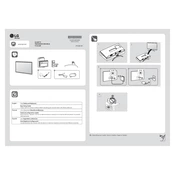
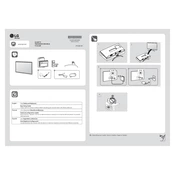
To adjust the brightness on your LG 27LQ615S monitor, use the joystick button located at the bottom of the monitor. Navigate to 'Settings', then 'Picture', and adjust the 'Brightness' setting to your preference.
First, ensure that the power cable is securely connected to both the monitor and the power outlet. Check for a functioning power outlet and try another outlet if necessary. If the problem persists, consider performing a factory reset or contacting LG support.
To connect external speakers, use the headphone jack located at the back of the monitor. Connect your speakers using an appropriate audio cable and adjust the monitor's volume settings as needed.
The recommended resolution for the LG 27LQ615S is 1920x1080 pixels. The optimal refresh rate is 60Hz for most general usage scenarios.
To enable HDR, navigate to 'Settings', then 'Picture', and select the 'HDR' option. Ensure that your content source supports HDR and that the HDMI cable used is HDR-compatible.
Blurry images can be caused by incorrect resolution settings. Ensure that the display resolution is set to 1920x1080 in your computer's display settings. Additionally, check that the monitor's focus is correctly calibrated.
The LG 27LQ615S monitor supports HDMI and VGA connections. Use high-quality cables to ensure the best display performance.
To perform a factory reset, press the joystick button to access the menu, navigate to 'Settings', then 'General', and select 'Reset to Initial Settings'. Follow the prompts to complete the reset.
Yes, the LG 27LQ615S is VESA mount compatible. Use a 100x100mm VESA mounting bracket to securely attach the monitor to a wall. Ensure that the bracket supports the monitor's weight.
To update the firmware, visit the LG support website and download the latest firmware for the 27LQ615S model. Follow the provided instructions to install the update using a USB drive.