LG 27EA83 27EA83-D.AUS Owner's Manual
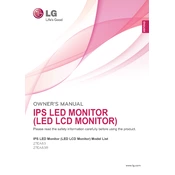
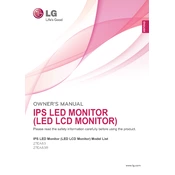
To adjust the screen resolution, right-click on your desktop and select 'Display settings' (Windows) or 'System Preferences' > 'Displays' (Mac). From there, choose the appropriate resolution for your LG 27EA83 monitor, which supports up to 2560 x 1440 pixels.
Ensure that the video cable is securely connected to both the monitor and the computer. Check that the monitor is set to the correct input source. If the issue persists, try updating your graphics card drivers.
First, verify that the power cable is securely connected and the power outlet is functional. Next, check if the power button is responsive and try a different power outlet or cable if necessary.
Turn off the monitor and unplug it. Use a soft, lint-free cloth slightly dampened with water or a 50/50 mix of water and isopropyl alcohol. Gently wipe the screen without applying too much pressure. Avoid using paper towels, as they can scratch the screen.
Yes, the LG 27EA83 is VESA mount compatible. Ensure you use a compatible wall mount that supports the 100x100 mm VESA standard.
The LG 27EA83 does not support HDR (High Dynamic Range). For HDR capabilities, you would need a monitor that specifically includes this feature.
The LG 27EA83 monitor includes DisplayPort, HDMI, and DVI-D ports for video input. It also has a headphone jack for audio output.
Use the monitor's on-screen display (OSD) menu to adjust brightness, contrast, and color settings manually. For more accurate calibration, consider using a color calibration tool or software.
The LG 27EA83 does not have built-in speakers. Ensure that external speakers or headphones are connected to the monitor's audio output port.
To perform a factory reset, access the monitor's on-screen display (OSD) menu and navigate to the 'Reset' option under settings. Confirm the reset to return the monitor to its original factory settings.