LG 27EA73LM 27EA73LM-P.AUS Owner's Manual
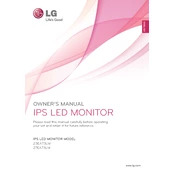
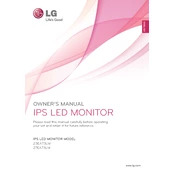
To adjust the brightness and contrast, press the joystick button on the back of the monitor to open the OSD (On-Screen Display) menu. Navigate to the 'Picture' settings and adjust the brightness and contrast levels according to your preference.
Ensure that the power cable is securely connected to both the monitor and the power outlet. Check if the power indicator is lit. If not, try a different power outlet or replace the power cable. If the issue persists, contact LG customer support for further assistance.
Connect one end of the HDMI cable to the HDMI port on the monitor and the other end to the HDMI port on your laptop. Select the correct input source on the monitor by using the joystick button to access the input settings.
The recommended resolution for optimal display quality on the LG 27EA73LM monitor is 1920 x 1080 pixels at 60Hz. This setting provides clear and sharp images.
To enable the energy-saving mode, press the joystick button to access the OSD menu, navigate to 'General,' and select 'Power LED.' From there, you can enable the energy-saving feature.
Yes, you can reset the monitor to factory settings by accessing the OSD menu, navigating to 'General,' and selecting 'Reset.' Confirm your choice to restore the monitor to its default settings.
First, check the cable connections to ensure they are secure. If the issue persists, try using a different video cable or port. Updating your graphics card drivers may also resolve the problem.
Access the OSD menu by pressing the joystick button, navigate to 'Picture,' and then to 'Color.' Here, you can adjust color temperature, saturation, and hue according to your needs.
Turn off the monitor and unplug it. Use a soft, dry microfiber cloth to gently wipe the screen. If needed, slightly dampen the cloth with water or a screen cleaner, but avoid using harsh chemicals.
Visit the LG support website to check for any available firmware updates. Follow the provided instructions to download and install the update, which typically involves using a USB drive to transfer the firmware to the monitor.