LG 25UM65 25UM65-P.AUS Owner's Manual
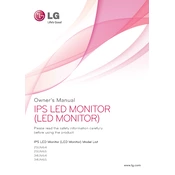
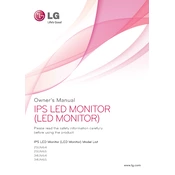
To adjust the screen resolution on your LG 25UM65, go to your computer's display settings. Ensure the monitor is connected and recognized, then select the recommended resolution of 2560x1080 for optimal display.
First, check the power cable to ensure it is securely connected. Verify that the power outlet is functioning by testing with another device. If the monitor still does not turn on, try a different power cable or contact LG support for further assistance.
Use the monitor's built-in settings menu. Access it by pressing the joystick button on the underside of the monitor, navigate to 'Picture' settings, and adjust the color balance and gamma settings. For precise calibration, consider using third-party software or a calibration tool.
Turn off and unplug the monitor. Use a soft, lint-free cloth slightly dampened with water or a screen cleaning solution. Gently wipe the screen in a circular motion. Avoid using alcohol-based cleaners or paper towels that could scratch the screen.
Install the LG OnScreen Control software from the LG website. Once installed, launch the software and use it to configure and enable split-screen options, allowing you to customize your screen layout to suit your needs.
Flickering can be caused by a loose cable or incorrect refresh rate settings. Check the cable connections and ensure they are secure. Also, verify that the refresh rate is set to 60Hz in your computer's display settings. If the problem persists, try a different cable or port.
The LG 25UM65 does not have built-in speakers but has an audio out port. Connect your external speakers using a 3.5mm audio cable from the monitor's audio out port to the speakers' input. Adjust the audio settings on your computer to route sound through the monitor.
Enable the 'Reader Mode' from the monitor settings, which reduces blue light emission. Additionally, ensure proper ambient lighting and take regular breaks following the 20-20-20 rule: every 20 minutes, look at something 20 feet away for 20 seconds.
Check the LG support website for any firmware updates available for the 25UM65 model. Download the update and follow the provided instructions, which typically involve using a USB drive to transfer the update to the monitor.
Access the monitor's on-screen display menu using the joystick button. Navigate to the 'Display' options and use the position adjustment settings to center the image. You may also need to check the display settings on your computer to ensure they match the monitor's native resolution.