LG 24MB35PY 24MB35PY-B.AUS Owner's Manual
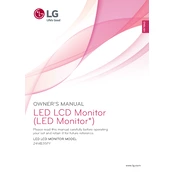
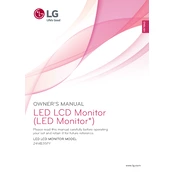
To adjust the screen resolution, right-click on the desktop, select 'Display settings', and then choose the desired resolution under 'Resolution'. Ensure the recommended resolution is selected for optimal display quality.
Check if the power cable is securely connected to both the monitor and the power outlet. Ensure the power button is pressed and the LED indicator is lit. If the problem persists, try connecting the monitor to a different power outlet.
Activate the 'Reader Mode' from the monitor's on-screen display menu to reduce blue light and flicker. Adjust the brightness and contrast settings to comfortable levels and take regular breaks away from the screen.
The LG 24MB35PY monitor does not have built-in speakers. Ensure external speakers or headphones are connected properly to the computer's audio output. Check the volume settings in your operating system.
Turn off the monitor and unplug it. Use a soft, lint-free cloth slightly dampened with water or a screen cleaner. Gently wipe the screen without applying too much pressure. Avoid using paper towels or abrasive cleaners.
Ensure the monitor is set to its native resolution of 1920x1080. Check the connection cables for any damage or loose connections. Adjust the sharpness and contrast settings from the on-screen display menu.
The monitor supports multiple input ports such as VGA and DVI. Connect each device using the appropriate cable and switch between inputs using the 'Input' button on the monitor.
Check if the display cable is connected securely. Update your graphics card drivers and ensure the refresh rate is set to 60Hz in your display settings. If flickering persists, try using a different cable or port.
Press the 'Menu' button on the bottom of the monitor bezel. Use the navigation buttons to scroll through the menu options and adjust settings as needed.
The monitor is VESA compatible with a 100x100mm pattern. Use a suitable wall mount bracket that supports this VESA size and follow the manufacturer's installation instructions. Ensure the wall can support the weight of the monitor.