LG 24MB35PU 24MB35PU-B.AUS Owner's Manual
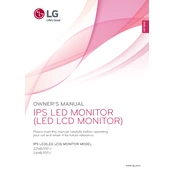
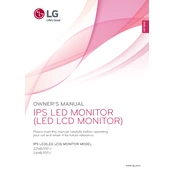
Press the menu button on the bottom of the monitor, navigate to the 'Picture' settings using the arrow buttons, and adjust the brightness level to your preference.
Ensure that the monitor is properly connected to the power source and the computer. Check the input source settings and make sure the correct input is selected. If the issue persists, try connecting the monitor to a different computer.
Press the input button on the bottom of the monitor to cycle through available input sources (e.g., HDMI, VGA) until you find the one you need.
Ensure that the resolution settings on your computer match the native resolution of the monitor, which is 1920x1080. Update your graphics drivers if needed.
Access the on-screen menu by pressing the menu button, navigate to 'Setup', and select 'Factory Reset' to restore the monitor to its original settings.
Enable the 'Reader Mode' from the on-screen menu to reduce blue light and adjust brightness and contrast to comfortable levels.
Turn off the monitor and unplug it. Use a soft, slightly damp microfiber cloth to gently wipe the screen. Avoid using harsh chemicals or abrasive materials.
Yes, the monitor is VESA compliant with a 100x100 mm pattern. You will need a compatible wall mount bracket and ensure it supports the monitor's weight.
Check the connection cables for damage and ensure they are securely connected. You can also perform a factory reset to restore default color settings.
Visit the LG support website to check for available firmware updates. Follow the instructions provided to download and install the firmware using a USB drive, if applicable.