LG 24MB35D 24MB35D-B.AUS Owner's Manual
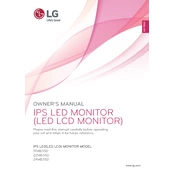
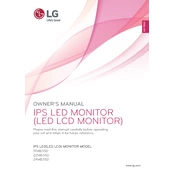
To adjust the screen resolution, right-click on your desktop, select 'Display settings', and then choose the desired resolution under 'Resolution'. Make sure it matches the optimal resolution of 1920x1080 for best results.
First, ensure that the power cable is securely connected to both the monitor and the power outlet. Then, check if the power LED indicator is lit. If not, try using a different power outlet or cable.
Press the joystick button at the bottom of the monitor to open the On-Screen Display (OSD) menu. Navigate to 'Picture' and adjust the 'Brightness' and 'Contrast' settings to your preference.
The LG 24MB35D monitor does not have built-in speakers. To output sound, you need to connect external speakers or headphones directly to your computer's audio output.
You can connect your monitor to a laptop using a VGA or DVI cable, depending on the available ports on your laptop. Ensure that the input source on the monitor matches the type of cable used.
The recommended refresh rate for the LG 24MB35D monitor is 60Hz, which can be set in your computer's display settings.
To clean the screen, turn off the monitor and disconnect it from the power supply. Use a soft, dry microfiber cloth to gently wipe the screen. Avoid using any liquid cleaners directly on the screen.
If the display is flickering, check the connection between the monitor and the computer. Ensure that the cables are properly connected. You may also try updating your graphics driver or adjusting the refresh rate.
Access the OSD menu by pressing the joystick button and navigate to 'General'. From there, select 'Energy Saving' and choose the desired energy-saving setting.
Yes, the LG 24MB35D monitor is compatible with VESA wall mounts. Ensure you use a 100x100mm VESA mount and follow the instructions provided by the mount manufacturer for installation.