LG 24LQ510S 24LQ510S-P.U.AUS Owner's Manual
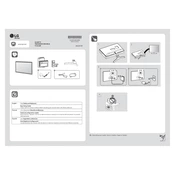
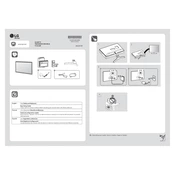
To connect your LG 24LQ510S monitor to your computer, use an HDMI or VGA cable. Connect one end of the cable to the corresponding port on your computer and the other end to the monitor. Ensure the monitor is powered on and select the correct input source using the monitor's settings menu.
If your LG 24LQ510S monitor screen is flickering, check the cable connections and ensure they are secure. Try using a different cable or port if possible. Additionally, adjust the refresh rate in your computer's display settings to match the monitor’s specifications.
To adjust the brightness and contrast on your LG 24LQ510S monitor, press the Menu button on the monitor to access the on-screen display (OSD) menu. Navigate to the Picture settings, where you can adjust the brightness and contrast levels to your preference.
The recommended resolution for the LG 24LQ510S monitor is 1366x768 pixels. Setting your computer display to this resolution ensures the best image quality and performance.
To clean the screen of your LG 24LQ510S monitor, turn off the monitor and unplug it from the power source. Use a soft, lint-free cloth slightly dampened with water or a mild screen cleaner. Gently wipe the screen, avoiding excessive pressure.
Yes, the LG 24LQ510S monitor can be mounted on a wall using a compatible VESA wall mount. Ensure that the wall mount supports the VESA pattern of 75x75mm, which is compatible with this monitor.
If there is no sound coming from your LG 24LQ510S monitor, ensure the volume is not muted and is set to an audible level. Also, confirm that the audio source is correctly selected in the monitor's settings and that the audio cable is properly connected if using external speakers.
To update the firmware on your LG 24LQ510S monitor, visit the LG support website and search for your monitor model. Download the latest firmware update if available and follow the instructions provided to install it, usually via a USB drive connected to the monitor.
If your LG 24LQ510S monitor does not turn on, ensure that it is properly connected to a power source and that the power cable is securely plugged in. Check the power outlet by trying another device or use a different outlet. If the issue persists, contact LG customer support.
To reset your LG 24LQ510S monitor to factory settings, access the on-screen display (OSD) menu by pressing the Menu button. Navigate to the Setup or Settings section and select the option to reset to factory defaults. Confirm the reset when prompted.