LG 24LM500S 24LM500S-P.AUS Owner's Manual
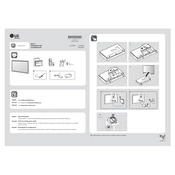
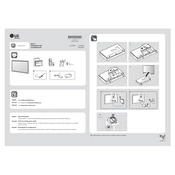
To adjust the screen resolution, right-click on your desktop and select 'Display settings'. From there, choose the 'Resolution' dropdown and select the preferred resolution for your LG 24LM500S monitor.
Ensure that the monitor is securely connected to the computer via HDMI or VGA. Check if the correct input source is selected on the monitor. Restart both the monitor and the computer.
Press the menu button on the monitor to access the on-screen display. Navigate to the 'Picture' settings using the arrow keys, and adjust the brightness and contrast levels to your preference.
Check the cable connections to ensure they are secure. Try using a different cable if possible. Adjust the refresh rate in the display settings to the recommended level for the monitor.
Access the monitor's on-screen menu and navigate to the 'General' settings. Look for 'Power Saving Mode' and enable it to reduce energy consumption when the monitor is not in use.
Yes, the LG 24LM500S monitor is VESA mount compatible. You will need a VESA mounting kit that fits the 75x75 mm pattern on the back of the monitor. Follow the instructions provided with the mounting kit.
Connect your external speakers to the audio out port on your computer. The LG 24LM500S does not have built-in speakers, so sound output must be managed through external audio devices.
Turn off and unplug the monitor. Use a soft, lint-free cloth slightly dampened with water or a screen-cleaning solution. Gently wipe the screen, avoiding excessive pressure.
Access the on-screen menu, navigate to the 'General' settings, and select 'Reset to Initial Settings'. Confirm your selection to restore the monitor to its default configuration.
First, make sure the video cable is properly connected. Then, access the monitor's on-screen display, go to 'Picture' settings, and perform a color calibration or reset the color settings to default.