LG 24GM79G 24GM79G-B.AUS Owner's Manual
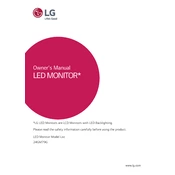
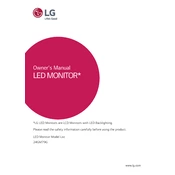
To change the refresh rate on your LG 24GM79G monitor, right-click on the desktop and select Display Settings. Click on Advanced Display Settings, then select Display Adapter Properties. Under the Monitor tab, choose your desired refresh rate from the dropdown menu.
If your LG 24GM79G monitor is not displaying any image, ensure that all cables are securely connected. Check if the monitor is powered on and try connecting it to another device to determine if the issue is with the monitor or the device.
To adjust the brightness and contrast, press the joystick button on the bottom of the monitor to access the OSD menu. Navigate to Picture settings and adjust the brightness and contrast sliders to your preference.
Yes, the LG 24GM79G monitor is VESA mount compatible. You will need a compatible VESA mount bracket to attach it securely to the wall.
The recommended resolution for optimal display on the LG 24GM79G monitor is 1920x1080 at 144Hz.
To enable FreeSync on the LG 24GM79G monitor, access the OSD menu by pressing the joystick button, navigate to Picture settings, and then toggle FreeSync to On. Ensure your graphics card supports FreeSync.
The LG 24GM79G monitor does not have built-in speakers, so you will need external speakers or headphones connected to your device's audio output. Ensure the audio settings are correctly configured on your device.
To clean the screen, turn off the monitor and unplug it. Use a soft, dry microfiber cloth to gently wipe the screen. Avoid using any harsh chemicals or rough materials that could damage the screen.
If the monitor keeps going to sleep, check your computer's power settings to adjust sleep mode settings. Ensure the monitor's Sleep Timer feature in the OSD menu is turned off if not needed.
To reset the LG 24GM79G monitor to factory settings, access the OSD menu by pressing the joystick button, navigate to General settings, and select Factory Reset. Confirm the reset when prompted.