LG 24GM77 24GM77-B.AUS Owner's Manual
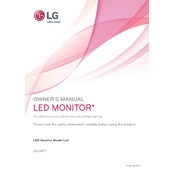
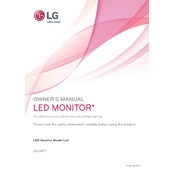
To adjust the refresh rate, go to the Display Settings on your computer. Under the 'Advanced Display Settings', select the monitor and choose the desired refresh rate from the list provided. Ensure your graphics card supports the chosen rate.
First, check the power cable and ensure the monitor is turned on. Verify that the video cable is securely connected to both the monitor and the computer. If the problem persists, try using a different cable or port.
To enable motion blur reduction, access the monitor's on-screen display (OSD) menu using the buttons on the bottom of the monitor. Navigate to the 'Game Adjust' section and toggle the 'Motion Blur Reduction' option.
For optimal gaming, set the refresh rate to 144Hz, enable the 'FPS Game Mode' for better visuals, and turn on 'Dynamic Action Sync' and 'Black Stabilizer' for improved gaming performance.
To perform a factory reset, access the on-screen display (OSD) menu, navigate to the 'General' section, and select 'Reset to Initial Settings'. Confirm the action to reset the monitor.
Yes, the LG 24GM77 monitor can be used with a Mac. Ensure you have the appropriate adapter for HDMI or DisplayPort, depending on your Mac model, and configure the display settings in System Preferences.
To clean the screen, use a microfiber cloth slightly dampened with water. Avoid using cleaners with alcohol, solvent, or ammonia. Gently wipe the screen in a circular motion.
Firmware updates for the LG 24GM77 are typically not user-serviceable. Check the LG support website for any available updates and detailed instructions or consult LG customer support.
The LG 24GM77 does not have built-in speakers. Ensure external speakers or headphones are connected to your audio source. Check your computer's audio settings to ensure the correct output device is selected.
To reduce input lag, enable 'Game Mode' in the monitor's OSD menu. Also, ensure 'Dynamic Action Sync' is activated to improve response time during gaming sessions.