LG 23EA63V 23EA63V-P.AUS Owner's Manual
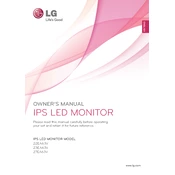
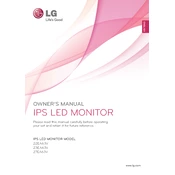
To adjust the screen resolution, right-click on your desktop, select 'Display Settings', and choose the recommended resolution for the LG 23EA63V, which is 1920x1080.
Ensure the power cable is securely connected to both the monitor and the power outlet. Check if the power button on the monitor is pressed. If the problem persists, try using a different power outlet or cable.
Connect the monitor to your laptop using an HDMI or VGA cable. Make sure the correct input source is selected on the monitor by pressing the 'Input' button.
Flickering can be caused by a loose cable or incorrect refresh rate settings. Ensure all cables are securely connected and set the refresh rate to 60Hz in your computer's display settings.
Turn off the monitor and unplug it. Use a soft, dry cloth to gently wipe the screen. For stubborn stains, slightly dampen the cloth with water or a screen cleaning solution.
Try using a pixel repair software that cycles colors rapidly to attempt to revive stuck pixels. If the issue persists, consult LG support for further assistance.
Yes, the LG 23EA63V monitor is VESA mount compatible. Use a VESA 75x75mm wall mount bracket to secure it to the wall.
Press the 'Menu' button on your monitor, navigate to 'Settings', and select 'Energy Saving'. Choose your preferred energy-saving level.
Check the LG official website for any firmware updates. If available, download and follow the provided instructions to update the monitor's firmware.
The LG 23EA63V monitor does not have built-in speakers. To get audio, connect external speakers to your computer or use a separate audio output device.