LG 23CAV42K 23CAV42K-BL.AUS Owner's Manual
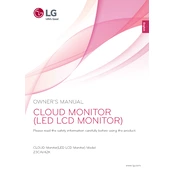
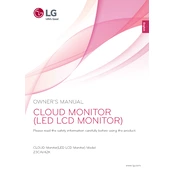
To adjust the brightness and contrast, press the Menu button on the monitor. Use the arrow keys to navigate to the 'Picture' settings, then select 'Brightness' or 'Contrast' and adjust using the arrow keys.
Check if the monitor is properly connected to the power supply and the computer. Ensure the input source is correctly set. If the issue persists, try using a different cable or connecting to another computer to isolate the problem.
Right-click on your desktop and select 'Display Settings'. Choose the LG 23CAV42K from the display options and set the resolution to 1920x1080 for optimal performance.
Flickering could be due to a loose connection or incorrect refresh rate settings. Check all cables and set the refresh rate to 60Hz in the display settings.
To perform a factory reset, press the Menu button, navigate to 'Setup', and select 'Factory Reset'. Confirm the reset when prompted.
Yes, the LG 23CAV42K monitor can be used in portrait mode. Adjust the monitor's physical orientation and change the display orientation in your operating system's display settings to 'Portrait'.
Regularly clean the monitor with a soft, dry cloth to avoid dust buildup. Avoid using harsh chemicals. Check cables and connections periodically to ensure they are secure.
The LG 23CAV42K monitor does not have built-in speakers. To connect external speakers, use the audio output from your computer or other media device.
Enable 'Reader Mode' from the monitor's settings to reduce blue light emission, and take regular breaks following the 20-20-20 rule: every 20 minutes, look at something 20 feet away for 20 seconds.
Check your display settings to ensure the color profile is set correctly. You can also reset the color settings from the monitor's menu under 'Picture' settings.