LG 22SM3B 22SM3B-B.AUS Owner's Manual
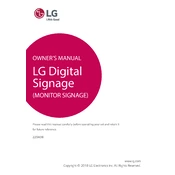
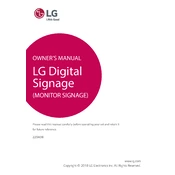
To connect the LG 22SM3B to a Wi-Fi network, access the settings menu from the home screen, select 'Network', and then choose 'Wi-Fi Connection'. Follow the on-screen prompts to select and connect to your desired Wi-Fi network.
If the LG 22SM3B display does not turn on, ensure that the power cable is securely connected and that the power outlet is functioning. You may also want to check the remote control batteries and try using the power button on the device itself.
To perform a factory reset, go to the settings menu, select 'General', then 'Reset to Initial Settings'. Confirm the reset and the device will return to its original factory settings.
Yes, you can display content from a USB drive. Simply insert the USB drive into the USB port on the device, and use the on-screen menu to access and display the files.
To clean the screen, turn off the display and use a soft, lint-free cloth dampened with a mild screen cleaner or water. Gently wipe the screen without applying excessive pressure.
To update the firmware, navigate to the settings menu, select 'General', then 'About This TV'. Choose 'Check for Updates' and follow the on-screen instructions to update the firmware if a new version is available.
If there is no sound, ensure that the volume is turned up and not muted. Check the audio output settings to ensure they are correct and verify that any external speakers or sound systems are properly connected.
The LG 22SM3B supports a variety of video formats including MP4, AVI, and MKV. Refer to the user manual for a complete list of supported formats.
To schedule content, use the built-in scheduling software in the settings menu. Create a playlist and set the start and end times for each piece of content. Save the schedule to automate content display.
If the device is not responding to the remote, check the batteries in the remote control and replace them if necessary. Ensure there are no obstructions between the remote and the display, and try resetting the remote by removing and reinserting the batteries.