LG 22MK4 22BK430H-B.AUB Owner's Manual
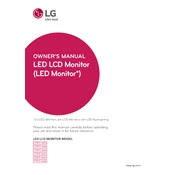
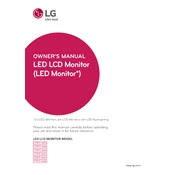
To adjust the screen resolution, right-click on your desktop and select 'Display settings'. Under 'Resolution', choose the recommended resolution of 1920x1080 for optimal display performance.
Ensure that the monitor is securely connected to the computer using the appropriate cable (HDMI/VGA). Check if the monitor is set to the correct input source by using the monitor's input/source button.
Press the joystick button on the bottom of the monitor to open the menu. Navigate to 'Picture' settings where you can adjust brightness and contrast to your preference.
Turn off the monitor and unplug it. Use a soft, dry microfiber cloth to gently wipe the screen. Avoid using any chemicals or abrasive materials.
Access the monitor's menu using the joystick button and navigate to 'General'. Select 'Energy Saving' and choose the desired level of energy saving mode.
Yes, the monitor is VESA compatible with a 75x75 mm mount. Ensure you use a compatible VESA wall mount bracket and follow the manufacturer's installation instructions.
Ensure that the monitor is using the correct color profile. Access the display settings on your computer and select a suitable color profile or reset the monitor to default settings.
Check the cable connections to ensure they are secure. Try using a different cable or port. Update your graphics drivers and set the refresh rate to 60Hz in the display settings.
Use the 'Reader Mode' available in the monitor settings to reduce blue light and adjust the brightness to a comfortable level. Take regular breaks using the 20-20-20 rule.
Open the monitor's menu using the joystick button, navigate to 'General', and select 'Reset to Initial Settings'. Confirm the reset to restore factory default settings.