LG 22MB35V 22MB35V-I.AUB Owner's Manual
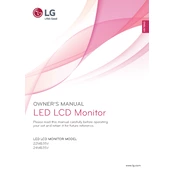
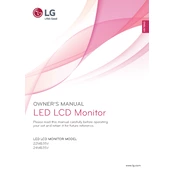
To adjust the screen resolution, right-click on the desktop, select 'Display settings,' and choose the recommended resolution from the dropdown menu.
Ensure the power cable is securely connected to both the monitor and the power outlet. Check if the power button is functioning and try a different power outlet.
You can connect the monitor to a laptop using a VGA or DVI cable. Make sure the laptop supports external displays and select the correct input source on the monitor.
Flickering can be caused by a loose cable, incorrect refresh rate, or interference. Check the cables, set the correct refresh rate, and move electronic devices away from the monitor.
Press the 'Menu' button on the monitor to access the On-Screen Display (OSD) menu where you can adjust various settings.
Turn off the monitor and use a soft, lint-free cloth slightly dampened with water or a screen cleaner. Gently wipe the screen without applying too much pressure.
Check the cable connections and ensure the color settings in the OSD menu are correct. If using a graphics card, update its driver or reset its settings.
Yes, the LG 22MB35V monitor is VESA compatible. Ensure you have a VESA-compatible wall mount and follow the manufacturer’s instructions for installation.
The LG 22MB35V monitor does not have built-in speakers. You'll need to connect external speakers or headphones to your computer's audio output.
Use the 'Reader Mode' feature from the OSD menu to reduce blue light emissions. Adjust the brightness and contrast to comfortable levels and take regular breaks.