LG 22MB35PY 22MB35PY-I.AUS Owner's Manual
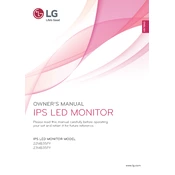
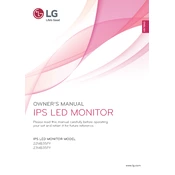
To adjust the brightness, press the Menu button on the monitor. Navigate to the Picture settings using the arrow buttons and select Brightness. Adjust the level using the arrow keys and press the Menu button again to save the settings.
First, check if the monitor's power cable is securely connected and the power is on. Ensure the video cable is connected to both the monitor and computer. If the issue persists, try connecting the monitor to another device to rule out a cable or device issue.
To change the resolution, right-click on your desktop and select Display settings. Under Resolution, choose the desired setting from the dropdown menu, preferably the recommended native resolution for optimal display quality.
The 'No Signal' message typically indicates a connection issue. Ensure that your video cable is firmly connected to both the monitor and the computer. Also, check that the correct input source is selected on the monitor.
Press the Menu button to access the on-screen menu. Navigate to the Setup menu and select Reset. Confirm the reset to restore your monitor to its factory settings.
Yes, the LG 22MB35PY monitor is VESA-compatible. You can use a VESA mount with a 100x100mm pattern to mount the monitor on a wall. Ensure that the mount supports the monitor's weight.
For gaming, it is recommended to set the monitor to its native resolution, enable Game Mode from the Picture settings, and adjust the Refresh Rate to the highest available setting for smoother gameplay.
The LG 22MB35PY monitor does not have built-in speakers or an audio output. To use external speakers, connect them directly to your computer's audio output port.
First, try resetting the monitor's color settings from the Picture menu. If that does not help, check the video cable for any damage and ensure it's securely connected. You might also want to update your graphics driver.
To clean the screen, turn off the monitor and unplug it. Use a soft, lint-free cloth slightly dampened with water or a screen-safe cleaner. Gently wipe the screen, avoiding applying too much pressure.