LG 22MB35PU 22MB35PU-I.AUS Owner's Manual
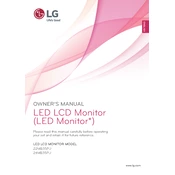
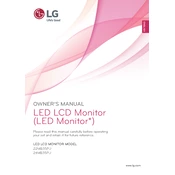
To adjust the screen resolution, right-click on your desktop and select 'Display settings'. Under 'Resolution', choose the recommended resolution of 1920x1080 for optimal display.
Check the power cable and ensure it is securely connected. Verify that the power outlet is functioning. If the problem persists, try connecting the monitor to a different power source or contact LG support.
Enable the Reader Mode by pressing the 'Menu' button on the monitor, navigating to 'Picture', and selecting 'Reader'. This mode reduces blue light and provides a more comfortable viewing experience.
Ensure that the display resolution is set to the monitor's native resolution of 1920x1080. Check the connection cables for any damage and replace them if necessary.
Turn off the monitor and unplug it. Use a microfiber cloth lightly dampened with water to gently wipe the screen. Avoid using any harsh chemicals or abrasive materials.
The monitor is equipped with D-Sub, DVI-D, and DisplayPort inputs, allowing connectivity with a variety of devices.
Press the 'Menu' button on the monitor, navigate to 'Picture', and adjust the 'Brightness' and 'Contrast' settings according to your preference.
Ensure that the audio cable is properly connected and that the volume is not muted on both the monitor and the connected device. Verify that the correct audio output is selected.
Press the 'Menu' button, navigate to 'Setup', and select 'Factory Reset'. Confirm the reset to restore the monitor to its original settings.
Yes, the monitor is VESA compatible with a 75x75 mm pattern. Ensure you use a compatible wall mount that supports the monitor's weight.