LG 22MB35P 22MB35P-I.AUS Owner's Manual
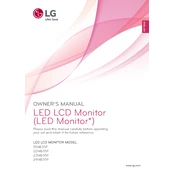
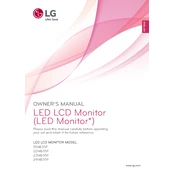
To adjust the brightness, press the Menu button on the monitor, navigate to the Picture settings using the arrow keys, and adjust the Brightness option to your preference.
The "No Signal" message appears when the monitor does not detect any input from the connected device. Ensure that the cable is connected properly and the correct input source is selected from the monitor's menu.
To reset the monitor settings to default, press the Menu button, go to the Setup menu, and select Factory Reset. Confirm the reset to restore default settings.
If colors appear distorted, try calibrating the color settings via the monitor menu. Go to Picture settings and adjust the color temperature and individual RGB values. Ensure the cable is securely connected.
Flickering can be caused by an incorrect refresh rate. Ensure that the refresh rate is set to the recommended value (usually 60Hz) in your computer's display settings. Also, check the cable connection.
To enable energy-saving mode, press the Menu button, navigate to the Setup menu, and select the Energy Saving option. Choose the desired level of energy saving to reduce power consumption.
Yes, the LG 22MB35P monitor is VESA-compatible, allowing it to be mounted on a wall. Ensure you use a compatible VESA wall mount bracket (75x75mm).
Screen tearing can be minimized by enabling V-Sync in your graphics card settings or using technologies like AMD FreeSync or NVIDIA G-Sync if your hardware supports it.
First, ensure the power cable is securely connected to both the monitor and a power outlet. Check if the power button is functional and confirm that the outlet is working by testing another device.
The LG 22MB35P does not have built-in speakers, so you must connect external speakers directly to your computer's audio output.