LG 22MB35DM 22MB35DM-I.AUS Owner's Manual
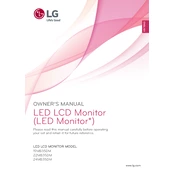
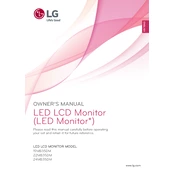
To adjust the screen resolution, right-click on your desktop, select 'Display settings', then choose the recommended resolution for optimal display performance.
Ensure that the power cable is securely connected and the power button is pressed. Check for any power outlet issues and try connecting to a different outlet.
Access the OSD (On-Screen Display) menu, navigate to 'Reset', and select it to restore the monitor to factory settings.
Flickering may be due to a loose cable connection or an incorrect refresh rate. Check and secure all cable connections and ensure the refresh rate is set correctly in display settings.
Use a compatible video cable (HDMI, VGA, or DVI) to connect your laptop to the monitor. Select the correct input source on the monitor using the OSD menu.
Turn off the monitor and use a microfiber cloth slightly dampened with water to gently wipe the screen. Avoid using harsh chemicals or paper-based products.
Access the OSD menu and navigate to the color settings. Adjust brightness, contrast, and color balance, or use the 'Color Calibrator' feature if available.
Ensure that the audio cable is connected if using a VGA connection, and check volume settings on both the monitor and the connected device.
Connect the second monitor to your computer, go to 'Display settings', and select 'Extend these displays' to utilize both monitors.
Check the resolution settings to ensure they match the monitor's native resolution. Adjust aspect ratio settings in the OSD menu if necessary.