LG 22MB35D 22MB35D-I.AUS Owner's Manual
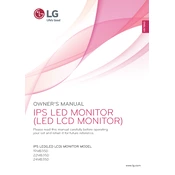
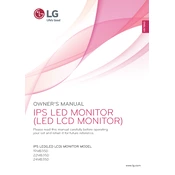
To adjust the screen resolution, go to your computer's display settings. For Windows, right-click on the desktop and select 'Display settings'. For macOS, go to 'System Preferences' > 'Displays'. Choose the recommended resolution for optimal display performance.
Ensure the monitor is properly connected to the computer and the power outlet. Check if the monitor is turned on. If the issue persists, try connecting the monitor to another computer to check if it works.
Press the Menu button on the monitor. Navigate to 'Settings' > 'Reset' and confirm the reset to restore the default settings.
Flickering can be caused by a loose connection or an incompatible refresh rate. Ensure all cables are securely connected. Adjust the refresh rate in your computer's display settings to match the monitor's supported refresh rates.
Turn off the monitor and unplug it. Use a soft, dry microfiber cloth to gently wipe the screen. Avoid using any liquid or chemical cleaners directly on the screen.
Yes, you can connect your LG monitor to a MacBook using an appropriate adapter or cable, such as HDMI to USB-C or DisplayPort, depending on the ports available on your MacBook.
Use the monitor's built-in color calibration settings found in the on-screen menu. Alternatively, use color calibration software on your computer for precise adjustments based on your preference or industry standards.
Access the monitor's on-screen menu, navigate to 'Settings' > 'Power Management', and enable the energy-saving mode to reduce power consumption.
Check if the video cable is properly connected and ensure the computer is turned on. Try using a different cable or port to diagnose the issue. You may also need to select the correct input source via the monitor's menu.
Visit the LG support website and download the latest firmware for your monitor model. Follow the instructions provided with the firmware to update it, which typically involves using a USB drive.