LG 22LY340C 22LY340C.AUS Owner's Manual
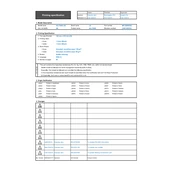
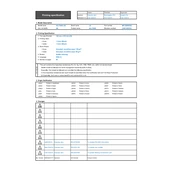
To set up your LG 22LY340C TV, connect the power cable, attach the antenna or cable input, and use the remote to turn on the TV. Follow the on-screen instructions to select your language, set up your network connection, and scan for channels.
First, ensure the power cord is connected securely to both the TV and the wall outlet. Check if the outlet is working by plugging in another device. If the TV still does not turn on, try using the power button on the TV itself. If the issue persists, consider contacting LG customer support.
To improve picture quality, access the settings menu and adjust the picture mode to your preference. You can also tweak the brightness, contrast, and sharpness settings. Ensure that the content you are watching is in high definition for the best quality.
To clean the screen, turn off and unplug the TV. Use a soft, dry microfiber cloth to gently wipe the screen. Avoid using cleaning solutions, as they may damage the screen. If necessary, slightly dampen the cloth with water and wipe again.
If you do not have a remote, you can access the menu settings by using the control buttons on the side or bottom of the TV. Refer to the user manual for specific button functions.
Check if the TV is muted or if the volume is too low. Ensure that external devices are connected properly. If using an HDMI connection, verify that the audio output settings are correct. If the problem continues, reset the audio settings in the menu.
To connect external speakers, use the audio output ports on the TV, such as the headphone jack or optical audio out. Connect the speaker's input to these outputs and configure the audio settings on the TV to route sound through external speakers.
Check if the batteries in the remote are working and replace them if necessary. Make sure there are no obstacles between the remote and the TV. Try resetting the remote by removing the batteries and pressing all the buttons for 3 seconds before reinserting the batteries.
To update the firmware, connect the TV to the internet and navigate to the settings menu. Select 'General,' then 'About This TV,' and choose 'Check for Updates.' If an update is available, follow the on-screen instructions to download and install it.
Yes, the LG 22LY340C TV can be wall-mounted. Ensure you use a compatible VESA wall mount bracket. Consider the weight of the TV and use appropriate anchors and screws for your wall type. Follow the installation instructions carefully to ensure safety.