LG 22EA63T 22EA63T-P.AUS Owner's Manual
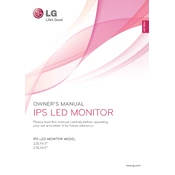
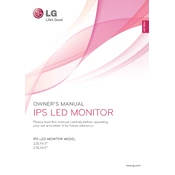
To adjust the screen resolution, right-click on the desktop, select 'Display settings', and under 'Resolution', choose your preferred setting. Ensure it matches the recommended resolution of 1920x1080 for optimal performance.
First, check if the monitor is powered on and that the power cable is securely connected. Verify that the video cable is properly connected to both the monitor and the computer. If the problem persists, try using a different cable or port.
To reset the monitor to factory settings, press the 'Menu' button on the monitor, navigate to 'Settings', select 'Reset', and confirm the reset process.
Ensure that the video cable is properly connected and not damaged. Access the monitor's on-screen display settings and adjust color settings or perform a factory reset if needed.
Yes, the LG 22EA63T can be used with a Mac. You may need a compatible adapter if your Mac does not have the required HDMI or DVI ports.
Turn off the monitor and unplug it from the power source. Use a soft, dry cloth to gently wipe the screen. For stubborn spots, slightly dampen the cloth with water or a screen cleaner. Avoid using harsh chemicals.
The monitor may enter power-saving mode if it does not detect a signal from the computer. Check the video connection and ensure the computer is turned on. Also, verify the computer's power settings to prevent unintended sleep mode activation.
For gaming, set the resolution to 1920x1080 and refresh rate to 60Hz. Adjust the monitor's game mode settings for enhanced color and contrast based on your preference.
The LG 22EA63T monitor does not have built-in audio output ports. Connect external speakers directly to your computer's audio output.
Use a VESA-compatible wall mount (75x75mm) and follow the instructions provided with the mount. Ensure that the wall mount can support the monitor's weight and that it is securely attached to the wall.