LG 22EA53T 22EA53T-P.AUS Owner's Manual
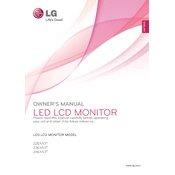
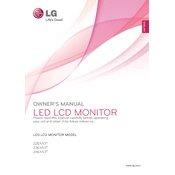
To adjust the screen resolution, go to your computer's display settings. Right-click on the desktop and select 'Display settings' or 'Screen resolution'. Choose the recommended resolution for optimal display quality.
Ensure that the power cable is securely connected to both the monitor and the power outlet. Check if the power indicator light is on. If not, try a different power outlet or cable. If the issue persists, contact LG support.
Turn off the monitor and unplug it from the power source. Use a soft, dry microfiber cloth to gently wipe the screen. Avoid using any liquids or sprays directly on the screen.
Check the display resolution settings to ensure they match the monitor's native resolution. Also, ensure that the video cable is properly connected. If the problem persists, try using a different cable or port.
Download and install the On-Screen Control software from the LG website. Once installed, open the software to adjust display settings and manage your monitor from your computer.
The optimal refresh rate for the LG 22EA53T monitor is 60Hz. This can be set from your computer's display settings under 'Advanced display settings'.
Use a VGA or HDMI cable to connect the monitor to your laptop. Ensure that both devices are powered on and select the correct input source on the monitor.
The LG 22EA53T does not have built-in speakers. To get sound, connect external speakers or headphones to your computer's audio output.
Access the monitor's settings menu using the control button on the monitor. Navigate to 'Settings' > 'General' > 'Reset to Initial Settings'. Confirm to reset the monitor.
Check the LG support website for any available firmware updates. Follow the instructions provided to download and install the update via a USB connection if applicable.